We had planned to go visit more appliance stores today, but a couple of friends strongly suggested we check Costco to see what kind of washers and dryers they had. I hadn’t considered Costco, expecting them to only offer huge machines (or multi-packs), but when I looked at the website, I found that they had a highly-rated compact offering from Samsung – the washer was a front loader and no deeper than the one we’re replacing, a critical consideration.
And then I got an email from IBM Retiree Benefits Discount Programs with lots of offers, including one from Samsung – and they had the same washer and dryer I wanted at an even better price than Costco. I leapt into action, only to discover that Samsung’s free installation offer didn’t apply in my zip code. So I’ve ordered from Costco, with projected delivery and installation in two weeks. In the meantime, we’ll try to baby our existing washer along.
We had Soy, Balsamic, and Sriracha Chicken Stir-Fry for dinner tonight. I ended up with some burnt-on residue that I couldn’t get off with my usual methods, but a web search took me to wokowner.com, which suggested using a credit card to scrape off the residue.
I didn’t have any spare credit cards, but I did have an old Best Western loyalty card, and it did the trick, though it is much the worse for wear now.
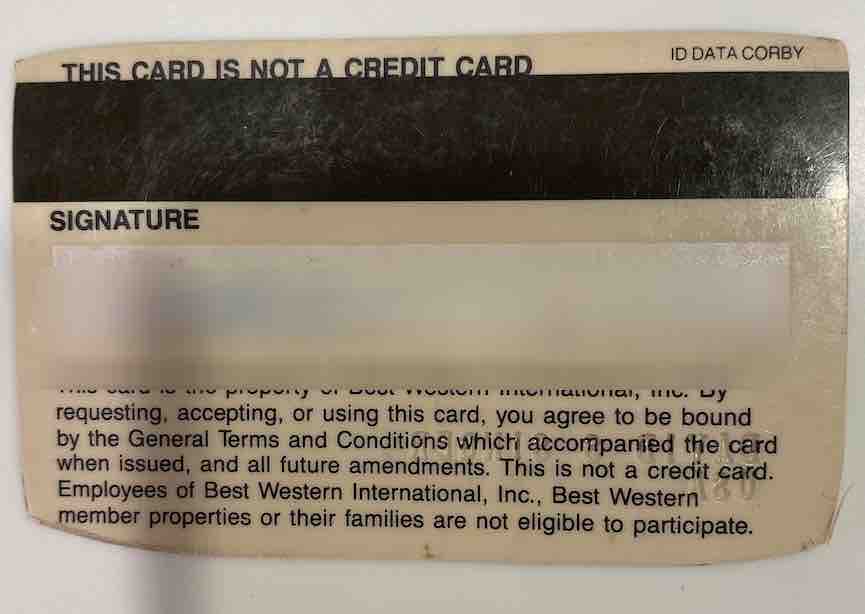
I’m still a Best Western member, of course – in fact, the reason I had the spare card was that they upgraded me (and about 5,000 other members) to their top tier in 2018 in recognition of having been a member of their program since they started it in 1988, and they sent me a new card. I haven’t stayed at a Best Western since getting the new card, but I’m glad I kept the old one!
